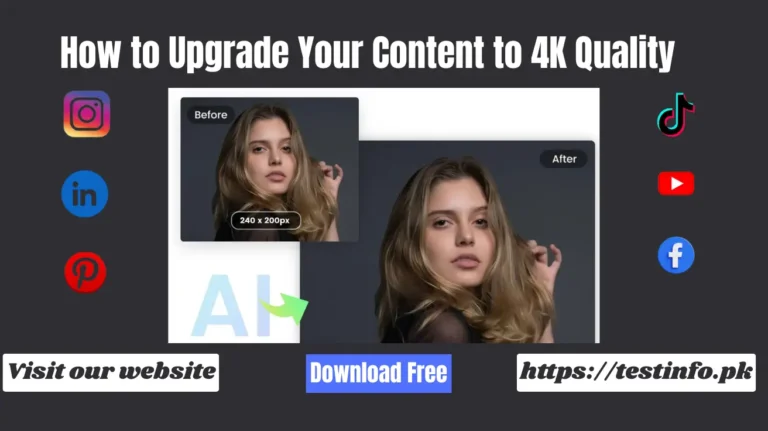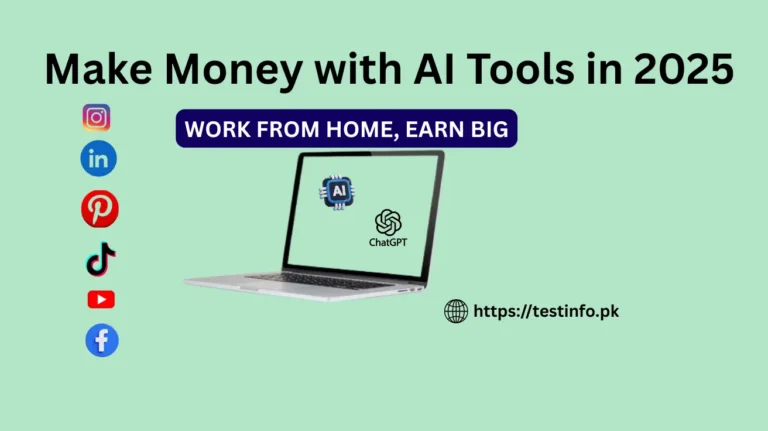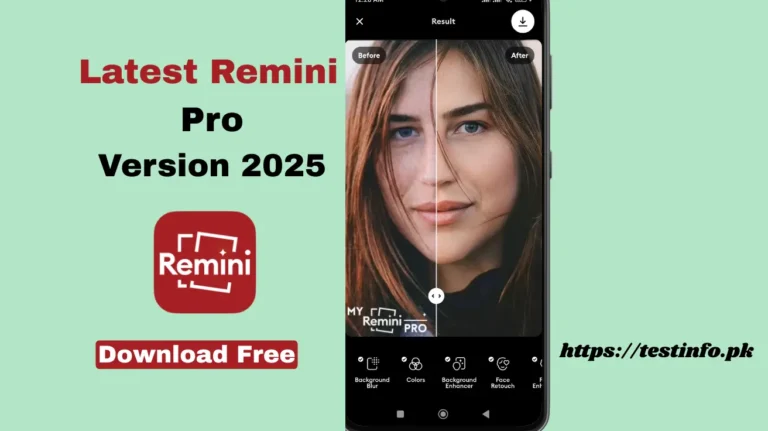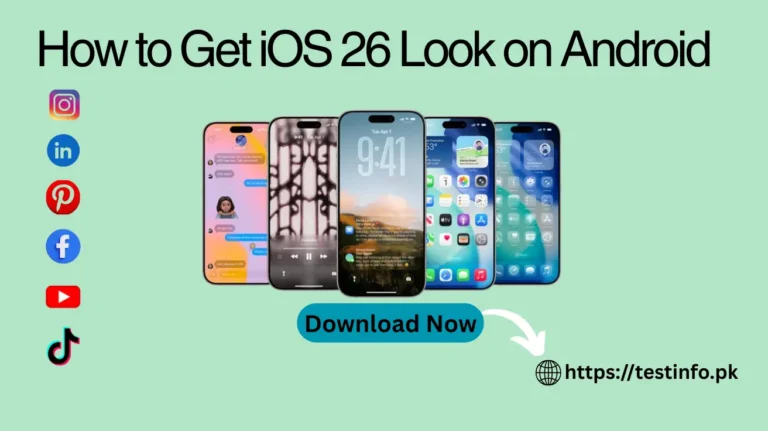How to Set Fingerprint Lock on Your Android Phone: Complete Step-by-Step Guide
It is one of the easiest yet most effective things you can do to secure your data by Set Fingerprint Lock on Your Android Phone. In today’s digital age, our smartphones can store features like personal photographs and messages, bank information, and work files. This sensitive information may be in danger when security is not followed. Luckily, the present-day Android gadgets have a fingerprint lock option, which is both fast and secure by merely touching a finger on the screen. Here, you will find instructions on how to Set Fingerprint Lock on Your Android Phone step by step guide. You do not need any knowledge of advanced technology to set it up, just follow these simple steps!
What is a Fingerprint Lock?
Fingerprint lock: The biometric security feature allows your phone to be unlocked with the use of your fingerprint. In-display fingerprints are available on many Android devices, thus reducing the time of the process and facilitating it. Using this feature, you can:
- One tap to unlock the phone
- Do not memorize PINs or patterns that are complicated to remember
- Utilize it with the screen on and off
- CP, secure apps, and fast pay
Check Set Fingerprint Lock on Your Android Phone
Before you proceed, make sure your device has a fingerprint scanner. These are typically located:
- Under the display (in-display sensor)
- On the back of the phone
- On the side integrated with the power button
How to check
- Open Settings on your phone.
- Go to Security or Biometrics.
- If you see Fingerprint in the list, you’re ready to set it up.
How to Set Fingerprint Lock on Your Android Phone Step-by-Step
Step 1: Open Settings
- Locate and open the Settings app (symbolized by an icon in the form of a gear) on your home screen or app drawer.
Step 2: Visit Security Settings
- Choose Select Security or Biometrics and Security (it can be different according to your phone brand, e.g., Samsung, Oppo, Vivo, or Xiaomi).
Step 3: Touch the fingerprint option
- Press Fingerprint and type in your existing PIN, pattern, or password.
Step 4: Enroll Your Fingerprint
- Use your finger on the sensor and do what the screen asks you to do. To scan a few times repeatedly. Better convenience comes with registering more than one finger.
Step 5: Turn on the Fingerprint unlock
Enable fingerprint unlocking on:
- Phone unlocking
- App usage (point of choice)
- Payments (optional)
Configuration Step 6: Test Your Setup
- Tap your phone to lock it, and then open that phone with your registered finger. It should work instantly!
Pro Tips for Best Fingerprint Performance
- Keep your finger and screen clean before scanning.
- Register both thumbs and index fingers.
- Re-scan your fingerprints if performance slows over time.
Bonus: Use Fingerprint Lock on Your Android Phone
Many Android phones let you use fingerprint authentication for apps like
- Photo Gallery
- Banking apps
- Password managers
How to enable: Go to Settings > Privacy or App Lock > Fingerprint Access.
Final Thoughts
Set Fingerprint Lock on Your Android Phone is something that you need to turn on to maintain your privacy. It is quick, convenient, and very safe. The choice is yours; do you need to secure your personal chats, photos, or financial information? This feature makes you sleep soundly with what’s only a tap.