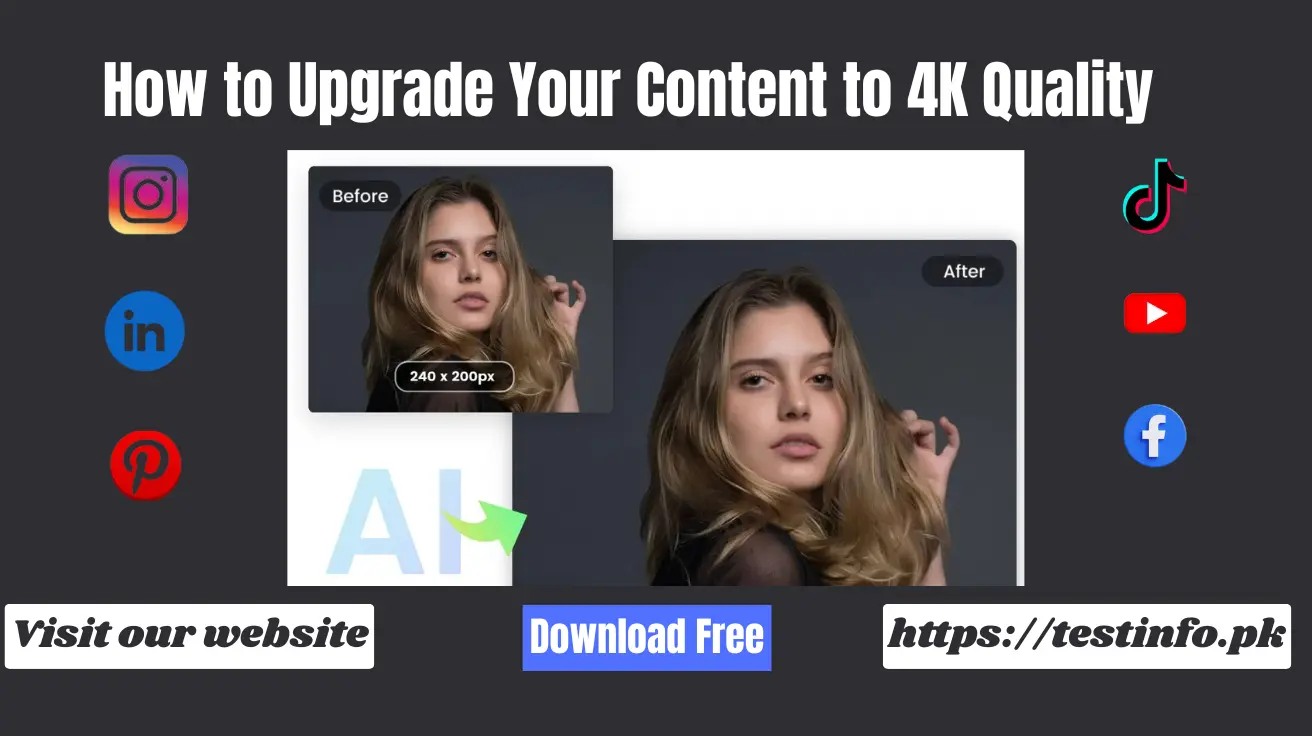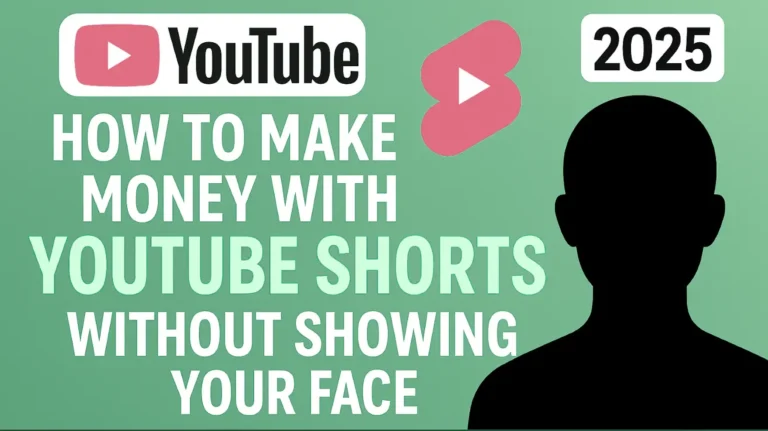How to Upgrade Your Content to 4K Quality
In this article we will discuss about How to Upgrade Your Content to 4K Quality,
4K Ultra HD has emerged as the indicator of high-quality and captivating images in the digital world today. As a YouTuber, business owner, or content creator, having the ability to learn how to convert your content to a 4K quality format will expand the capabilities of your channel in terms of the image quality of your imagery and videos, and provide your channel with a professional look and feel. One could easily upscale the video to 4K or even upscale video quality through the newest technologies and tools available, like AI video upscaling, available to anybody even without an advanced skill set.
What Does It Mean to Upgrade Your Content to 4K Quality?
Upgrading to 4K involves upscaling of your content ( in this case, it would be videos or images ) to 3840 x 2160 pixels, meaning Ultra HD or 4K.
But it’s not just about resizing; real enhancement involves:
- AI upscaling that adds missing details
- Color enhancement and sharpening
- Noise removal to clean blurry footage
- Frame interpolation for smoother motion in videos
These upgrades are made possible with machine learning algorithms that fill in visual gaps and improve clarity—producing sharper, more professional content.
How to Upgrade Your Content to 4K Quality Step-by-Step
Here’s how you can easily upscale your content using various tools:
1. Pick the Right Tool
Choose your platform depending on your needs and budget:
| Tool Type | Examples |
| Desktop Software | Topaz Video Enhance AI, DaVinci Resolve, Adobe Premiere Pro |
| Online Tools | Let’s Enhance, BigJPG, Pixop |
| Mobile Apps | Remini, CapCut, VN Editor |
2. Import Your File
Open the tool and upload your video or image. For best results, start with the highest quality version you have.
3. Select 4K Resolution
Set the output to 3840 x 2160 (4K). You can also select your desired format, like MP4, MOV, JPG, or PNG.
4. Apply Enhancements
Use available features such as
- AI detail recovery
- Noise reduction
- Sharpening and deblurring
- Color correction
- Frame-rate boosting (for video)
5. Export in High Quality
Save your enhanced content in efficient formats like H.265/HEVC to maintain quality without huge file sizes.
6. Review Your Output
Test the file on a 4K screen or zoom in to spot the difference. A/B compare with the original version for clarity.

Must-Have Features in 4K Enhancement Tools
| Feature | What It Does |
| AI Upscaling | Adds smart details to images or videos using deep learning |
| Noise Reduction | Removes visual noise from older or low-light content |
| Frame Interpolation | Converts 30fps to 60fps by creating smooth transitional frames |
| Color Correction | Adjusts white balance, saturation, contrast, and more |
| Face Enhancer | Sharpens facial features, especially useful for selfies or portraits |
| Detail Sharpening | Boosts edges for clarity in text or scenery |
| Batch Processing | Enhances multiple files at once to save time |
| Cloud Rendering | Uses online processing to reduce load on your device |
Benefits of Enhancing Your Content to 4K
| Pros | Why It Matters |
| Better Visual Clarity | Sharper and cleaner images/videos |
| More Engagement | High-quality visuals attract longer view times |
| Monetization | Platforms like YouTube promote 4K content |
| Repurpose Old Content | Upgrade and reuse past projects |
| Professional Appeal | Great for portfolios, ads, and branding |
| 4K Screen Optimization | No blur or pixelation on UHD displays |
Downsides to Be Aware Of
| Cons | Things to Consider |
| Long Processing Time | AI rendering can be slow on older systems |
| Bigger File Sizes | 4K files require more storage |
| Variable Results | Bad source quality = limited enhancement |
| Paid Tools | Most top-tier tools aren’t free |
| Learning Curve | Pro tools like Premiere can be complicated |
| Mobile Limits | Mobile apps have export restrictions |
Best Alternatives to Enhance to 4K (With Cost Info)
| Tool | Platform | Key Features | Price |
| Topaz Video Enhance AI | Windows/Mac | AI upscale, batch render | Paid |
| DaVinci Resolve | All OS | Pro editing + plugins | Free/Paid |
| Remini | Android/iOS | Image/video enhancer | Freemium |
| Let’s Enhance | Online | Photo upscale, filters | Freemium |
| CapCut | Android/Desktop | AI tools + 4K export | Free |
| Pixop | Online | Cloud-based video AI | Pay-as-you-go |
| BigJPG | Online | Anime/photo enhancer | Freemium |
| HitPaw Enhance | Windows/Mac | Noise removal, AI 4K | Paid |
Real-Life Use Cases
1. For YouTubers
Re-render your old 720p or 1080p videos to 4K to gain more reach. YouTube often promotes high-res videos, especially on Smart TVs.
2. For Photographers
Use AI tools to upscale low-res or smartphone photos into print-quality shots—perfect for portfolios and client presentations.
3. For Filmmakers
Restore vintage or HD footage into beautiful UHD for documentaries, archives, or streaming services.
4. For Businesses
Create stunning product demos, brand videos, or advertising campaigns in 4K for more professional impact.
5. For Social Media Creators
Post Instagram Reels, YouTube Shorts, or TikToks in 4K to outshine others. Crisp visuals = more likes.
Also Read: How to Create Stunning Poetry & Typist Videos for Free
Quick How-To Using Popular Tools
➤ Topaz Video Enhance AI (Desktop)
- Install software
- Upload video
- Select enhancement model
- Choose 4K output
- Process and export
➤ Remini (Mobile)
- Download app
- Upload your file
- Tap on Enhance
- Wait for processing
- Save in 4K
➤ Let’s Enhance (Online)
- Sign up on letsenhance.io
- Upload image
- Choose upscale options
- Let AI work its magic
- Download result
Conclusion
The inquiry on how to bring your content to 4K is not the query that is confined to the studios anymore. Utilizing the latest AI and mobile apps, any individual will be able to improve the resolution of a video or photo to 4K right on a phone or PC. Being a YouTuber, a freelancer, or a company owner, 4K images may make more people watch, comprehend, and believe that it is reliable. Get started with the process of turning your content into beautiful Ultra HD quality now!